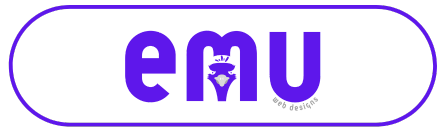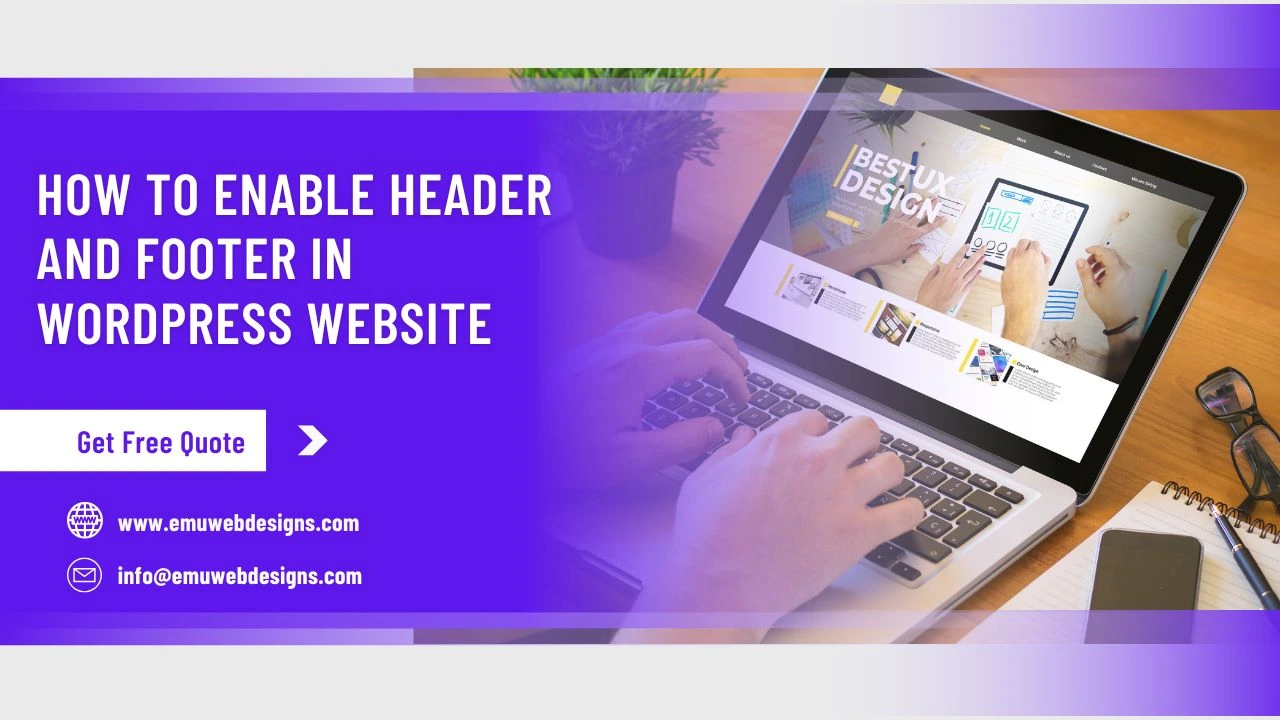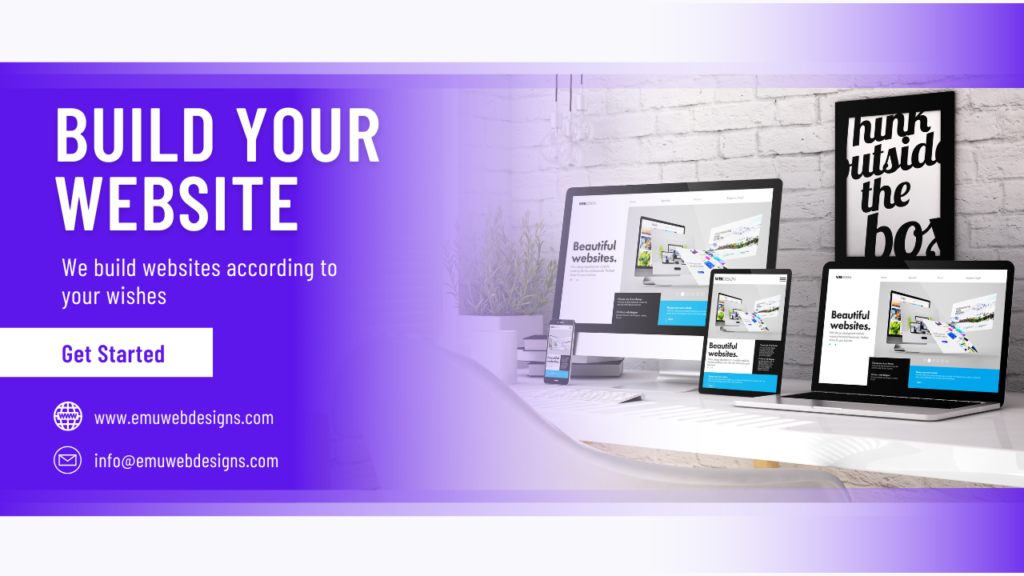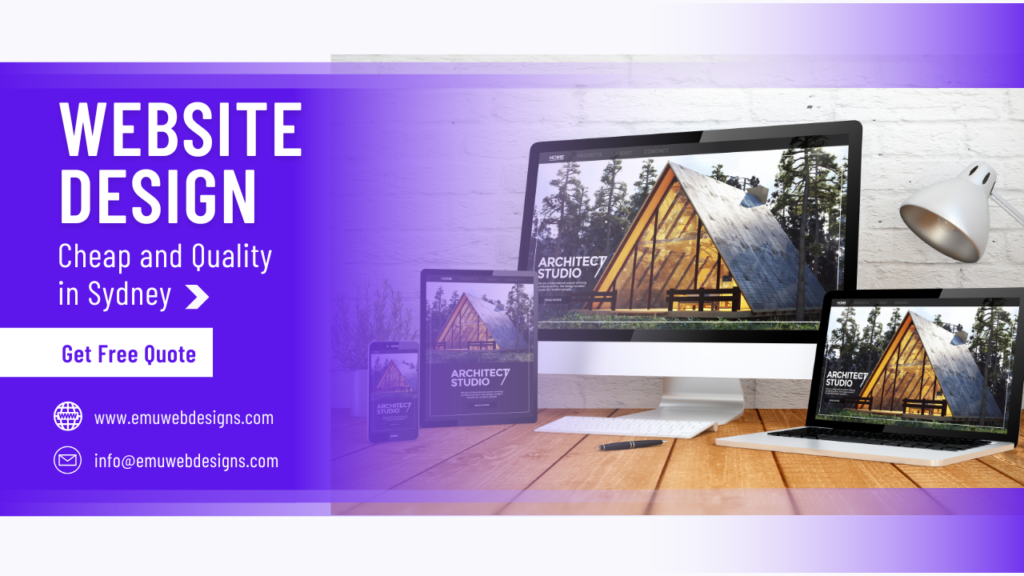To enable headers and footers on your WordPress website, it’s important to understand their significance and how they function within the overall design and user experience. The header typically contains vital elements such as your site title, logo, and navigation menu, while the footer often includes copyright information, additional navigation links, and contact details. Both sections are crucial for enhancing usability and providing essential information to your visitors.
Importance of Headers and Footers
The importance of headers extends beyond mere aesthetics; they play a significant role in user engagement. A well-designed header can capture attention and encourage exploration. Including calls to action, such as “Sign Up” or “Shop Now,” can prompt visitors to interact with your content right away. Furthermore, a search bar in the header allows users to find specific information without navigating through multiple pages, improving usability.
Footers, often overlooked, are equally important. They serve as a final opportunity to engage users before they leave the site. A footer typically contains contact information, social media links, and additional navigation options that help users continue exploring your content. This section can also include legal disclaimers and privacy policies, which are essential for building trust with visitors.
Moreover, footers can enhance SEO by providing search engines with additional links to important pages on your site. This can improve your site’s indexing and visibility in search results. By including a sitemap or links to popular articles in the footer, you not only assist users in navigating your site but also help search engine crawlers understand your content structure better.
User Navigation: Headers and footers serve as navigation aids. They help users find their way around your website easily. A well-designed header can improve user engagement by making it simple for visitors to access different sections of your site.
Branding: These sections are prime real estate for branding. Your logo in the header reinforces brand identity, while the footer can include links to social media profiles, enhancing brand visibility.
SEO Benefits: Properly optimized headers can contribute to better SEO performance. Including relevant keywords in header tags (like H1, H2) can help search engines understand your content better.
Trust and Credibility: A professional-looking header and footer can enhance the credibility of your website. Including elements like contact information or links to privacy policies in the footer helps build trust with your audience.
How to Enable Headers and Footers in WordPress
To enable and customize headers and footers in WordPress, you have several options ranging from manual coding to using plugins. Here’s a detailed tutorial on how to do it effectively.
1. Using a WordPress Plugin
One of the easiest ways to manage headers and footers is by using a plugin. Here’s how you can do this using the WPCode plugin:
- Step 1: Install the Plugin
- Go to your WordPress dashboard.
- Navigate to Plugins > Add New.
- Search for WPCode (formerly Insert Headers and Footers).
- Click Install Now, then activate the plugin.
- Step 2: Add Code to Header/Footer
- After activation, go to Code Snippets > Header & Footer.
- You’ll see separate boxes for Header, Body, and Footer.
- Paste your desired code (like Google Analytics tracking code) into the appropriate box.
- Click Save Changes to apply.
This method is user-friendly and does not require any coding skills. It ensures that your custom code remains intact even after theme updates.
2. Manually Editing Theme Files
If you’re comfortable with coding, you can manually edit your theme’s files:
- Step 1: Access Theme Editor
- Go to Appearance > Theme Editor in your WordPress dashboard.
- Step 2: Edit Header/Footer Files
- Locate
header.phpfor the header section andfooter.phpfor the footer section. - Carefully add your HTML or PHP code as needed.
- Locate
- Step 3: Save Changes
- Click Update File after making changes.
Note: This method is not recommended for beginners as it can lead to errors if not done correctly. Additionally, any changes made directly in these files will be lost if you update your theme.
3. Customizing with Full Site Editing (FSE)
If you are using a theme that supports Full Site Editing (FSE), you can customize headers and footers directly through the block editor:
- Step 1: Open Site Editor
- Navigate to Appearance > Editor.
- Step 2: Edit Template Parts
- Click on the header or footer template part.
- Use blocks to add elements like logos or menus.
- Step 3: Save Your Changes
- After customizing, make sure to save your changes.
This method allows for a more visual approach to designing headers and footers without needing extensive coding knowledge.
Conclusion
Enabling headers and footers on your WordPress website is essential for enhancing user experience, improving navigation, and reinforcing branding. Whether you choose to use a plugin like WPCode for ease of use or manually edit theme files for more control, understanding these methods will empower you to create a more effective website.If you encounter any discrepancies or need further assistance with customizing your headers and footers in WordPress, feel free to consult our company. We provide expert support tailored to meet all your website needs!